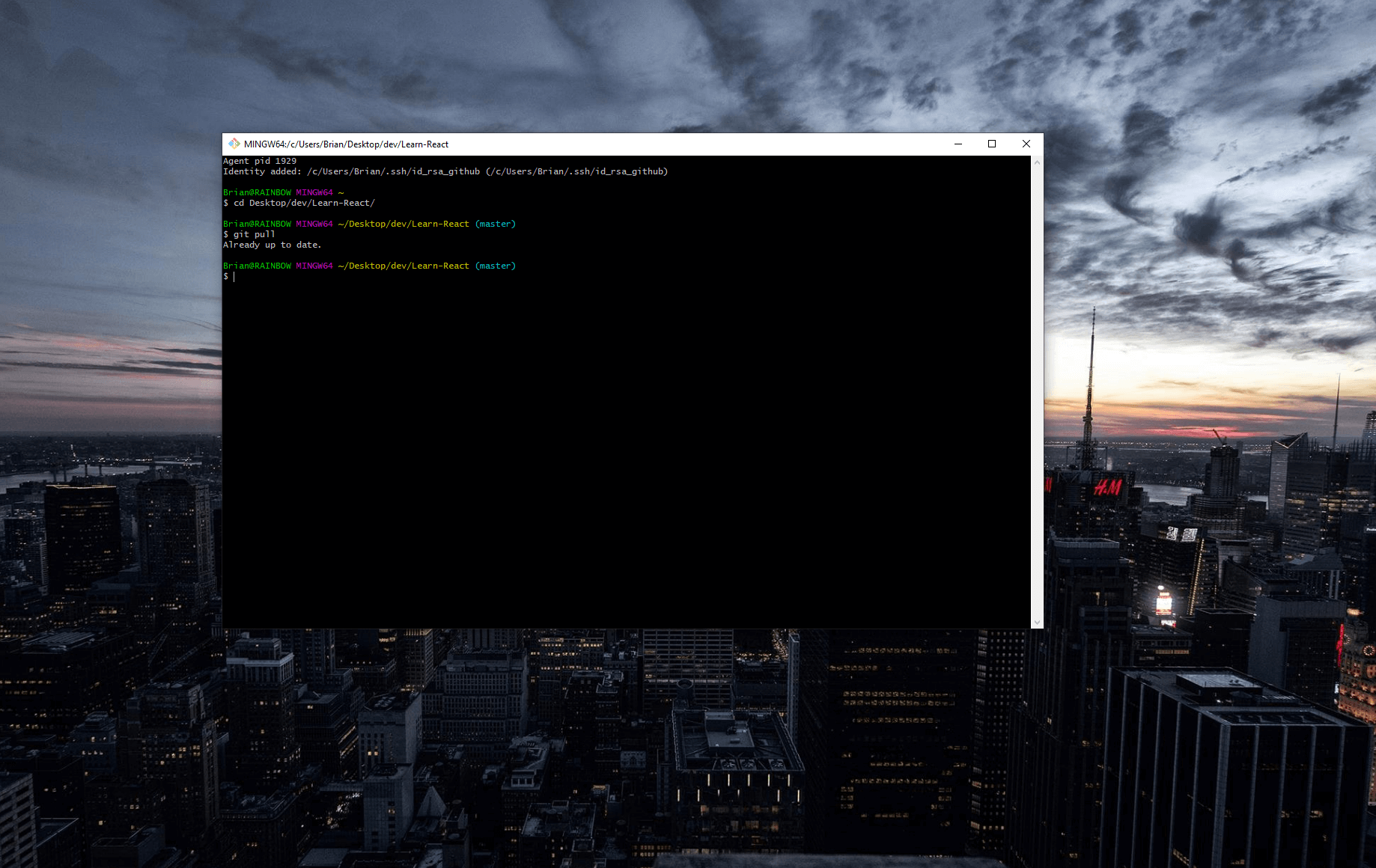Setting up GitHub with SSH authentication on Windows can be tedious. But I have to do this whenever I set up a new Windows PC, and I can't find a de-facto guide online on how to set this up properly. So here's a quick guide for my own reference (and others who may be searching for one)...
Install Git Bash for Windows
You'll need a Linux-like terminal that supports SSHing and Git out of the box. I highly recommend Git Bash.
Install Git Bash - default options during installation process are fine.
Create an SSH Key
Launch Git Bash and create an SSH key in your user's .ssh folder.
$ mkdir ~/.ssh
$ cd ~/.ssh
$ ssh-keygen
You can specify the filename that your SSH key gets saved to, but by default it will save it to id_rsa and
id_rsa.pub.
Save your public SSH key to GitHub
Retrieve your public SSH key:
$ less ~/.ssh/id_rsa.pub
Copy the contents and add it to your GitHub account's SSH keys. At the time of writing, this will be available in GitHub -> Settings -> SSH and GPG Keys.

Add the SSH Key to your SSH Agent
Start an SSH agent and add your new SSH key to it.
$ eval `ssh-agent -s`
$ ssh-add ~/.ssh/id_rsa
Clone the repository
At this point, you should be able to clone your GitHub repository with SSH authentication. Remember to use the SSH URL when cloning the repository, not the HTTPS URL.
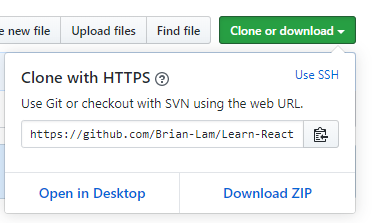
Modify your .bashrc file
This is the major gotcha. Whenever you open up Git Bash, the old SSH agent you used will no longer be running, and Git Bash will be as effective as a goldfish in remembering your SSH key. So, you'll need to create a .bashrc file to tell Git Bash to re-add the key when the terminal is launched.
# I'm using Visual Studio Code here, but feel free to use whatever code editor you want.
$ code ~/.bashrc
In the code editor, add these two lines of code, so that an SSH agent with your SSH Key is available upon the terminal's startup.
$ eval `ssh-agent -s`
$ ssh-add ~/.ssh/id_rsa
FAQ
Q: Part of this guide doesn't work anymore! How am I supposed to deal with this?!A: If this is happening, this means an outdated guide is actually ranked well on search results... Please find my email on the Contact page and let me know.